Key Points:
- The Android OS has powerful built-in security, but anyone with access to your device can disable it in just a couple minutes.
- Checking specific security settings can help you detect and find any spy app that has been installed on your phone.
- Anti-virus apps offer the ability to detect and remove spying apps. Some of these apps are free.
The Android operating system is very secure. Unfortunately, anyone with access to your phone can disable many of the built-in security features.
Once the security is disabled, they could install an Android surveillance app to track your text messages, social media chats, phone calls, and even sensitive information like usernames and passwords.
If you suspect someone has installed a spy app on your Android device, this article
will teach how to find hidden spyware on an Android phone in just a few simple steps.Page Contents
In the next section, we explore three ways to find hidden spy software on Android mobile devices and remove them.
Use Google Play Protect to Find Spy Apps

Google Play Protect is designed to identify and remove dangerous apps from your phone. This security feature must be disabled before surveillance software can be installed on an Android device.
The instructions below show you how to verify that Google Play Protect is enabled on your Android device.
Step 1: Reboot Your Phone Into Safe Mode
Rebooting your phone in Safe Mode ensures that only operating system files are loaded.
Why is this step necessary? Some spyware restricts your ability to turn Google Play Protect back on. Booting your phone in safe mode overrides these restrictions.
Follow the instructions below to boot your phone into safe mode.
- Hold your phone’s power button to display the power off and restart options.
- Long press the “Power Off” option, and the “Reboot to Safe Mode” will appear.
- Tap Ok. You will see a “Safe Mode” indication in the bottom left of the screen.
Step 2: Google Play Protect Settings
Follow the instructions below to verify Google Play Protect is enabled.
- Click on the “Settings” icon.
- Scroll down and tap on “Security”
- Tap “Google Play Protect”
- Then tap the cog in the top right corner
- Ensure both “Scan apps with Play Protect” and “Improve harmful app detection.” are enabled.
Unless you previously disabled “Scan Apps with Play Protect”, there is a good chance someone has installed a spyware on your phone.
Step 3: Check for Unknown Apps
The next step is to check for unknown apps. Spy apps are often disguised as official-sounding apps like “Play Services” or “Update Service”.
- Tap on the “Settings” icon.
- Tap “Apps & Notifications”
- Make note of any apps you don’t recognize. You can Google them to see if they are legitimate or not.
- Uninstall anything that is suspicious or is known to be malicious.
Step 4 Check for Device Admin Apps
Device admin apps are given powerful permissions to access your phone’s data. Verify that there are no suspicious admin apps using the steps below.
- Tap the “Settings” icon
- Scroll down and tap “Security”
- Tap “Device Admin Apps”
- You should see “Find My Device” or “Google Play”.
- Disable any suspicious apps
Step 5: Enable Block Unverified/Unknown Apps
By default, the Android operating system blocks unverified or unknown apps. Spyware installation requires disabling this setting. If any browser app on your phone is set to allow unverified apps, there’s a good chance a spyware app has been installed.
Follow the steps below to block unverified or unknown apps.
- Tap the Settings icon
- Tap “Apps and Notificiations”
- Scroll down and tap “Special app access”
- Scroll down and tap “Install Unknown Apps”
- Verify that all listed apps are set to “Not Allowed”
Step 6: Restart Your Phone
After completing the previous steps, restart your phone in normal operating mode
Using Anti-Virus Software to Detect Spyware
Anti-virus apps have built-in spyware detection and removal capabilities. Below you will find our favorite tools for removing spyware apps on Androids.
#1 Avast Mobile Security
Many antivirus programs require a subscription before you can use their basic protection features.
Well, that is not the case with Avast.
On top of it being free, this software has excellent antivirus protection, a network security scanner, password manager, browser protection, and more.
This software is particularly effective against spyware.
Avast detects any advertising trackers on your current window. You have the option to block some or automatically block all trackers on all sites, including search engines.
To install Avast Free Antivirus on your Android, simply go to Google Play Store and download the app there.
#2 McAfee
McAfee antivirus software defends against 100 percent of malware downloads.
Not only this, but McAfee is particularly effective against trojans. This means that it is successful in blocking spyware that steals one’s banking credentials.
And lastly, McAfee automatically determines if an ad or a pop-up is dangerous. This way, you would not have to run security scans every time an ad appears on your screen.
To find hidden spyware, go to Google Play Store and download McAfee Mobile Security.
#3 Norton Mobile Security
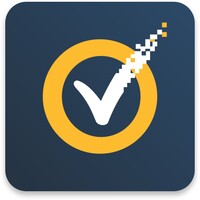
Norton Security offers outstanding spyware protection.
It has a unique feature called “App Advisor.” This protects your Android device against suspicious apps. App Advisor has privacy warnings integrated into the Play Store.
While Norton is a paid app, it more than makes up for it through its full slate of anti-theft tools. This includes a password manager, web protection, and a VPN.
If you want to subscribe to Norton Security, simply download the app from Play Store and pay through in-app purchases.
Look for Suspicious Downloads
1. Go to “My Files” or “Files” on your device. To find hidden spyware, start where they can hide from plain sight. The “Files” section of smartphones contains traces of spyware through files that cannot be opened.
2. Click on “Downloads.”
3. Uninstall any suspicious files. Scroll through all the files that you have downloaded. Immediately delete files that you do not recognize.
Factory Reset
Performing a factory reset is the last resort. If none of the options we listed above works for you, you can do a factory reset.
Remember, a reset removes all of the user data on an Android device, including the spyware. It restores the device to its factory settings.
Backup all your important stuff on your smartphone. You can also back up your files on a PC.
In order for you to perform a factory reset, follow these steps:
- Navigate to Settings. Click Settings > System > Reset options
- Tap Factory Data Reset or Erase all data. The option you will see here depends on which phone you have.
- Confirm. Tap Reset Device.
- Type your PIN. Your phone will ask you to confirm if you want to proceed with the reset.
- Wait for your phone to reboot.
- Choose whether you want to start fresh or restore from backup. If you are choosing to restore from backup, be mindful. Make sure that your backup is made before your phone started showing symptoms of stalker-ware infection.
Frequently Asked Questions
What Are the Signs Your Phone is Being Monitored by a Spy App?
There are several signs that a spy app has been installed on a phone. They range from performance issues such as short battery life and strange sounds during calls to screen jitters and other unusual behavior.
What are the types of spyware
There are four types of spyware, namely keyloggers, trojans, adware, and tracking cookies.
- Keyloggers record everything that happens on your device by recording your keyboard movements. They monitor browser history, chats, email activities, and system credentials.
- Trojans, or banking trojans, take advantage of browser history to target financial institutions. They have the ability to make additional transactions and modify content on webpages.
- Adware is mainly used for marketing services. They monitor the purchase history of the user and incorporate that information into the ads that will pop-up. These pop-ups, when clicked, can download spyware into the Android phone.
- And lastly, tracking cookies are also for marketing services. Over time, these tracking cookies become invasive as they acquire information about your location, search queries, and so much more.
How to Prevent The Installation of Spy Apps in the Future?
While cell phone spy apps are becoming trickier, there are classic ways to prevent having hidden spyware on Android.
- Install antivirus software. Make sure the software you download is from the website of the developer. Do not download antivirus software from third-party sites. This is to avoid spyware programs disguised as antivirus.
- Set up extra security measures in your phone. Hidden spyware on Android is installed on your phone by someone else. Use a fingerprint login if it is available on your device to prevent people from accessing your phone.
- Change your passwords frequently. Do not use a single password for different accounts. Make your password unique.
- Update your OS. Updating your Android operating system strengthens device security. An updated OS is one way of preventing hidden spyware on Android phones.
- Do not download a pirated app. As much as you want to download a free app, do not do so from a third-party site. Free apps and malware usually come bundled with each other.
- Ensure you are browsing on a secure site. A quick way to know this is to check if the IP address of your site starts with HTTPS instead of HTTP.
- Never click on browser pop-ups. Have you ever seen those pop-ups that say you have won in some random survey? Yes, those are definitely too good to be true. Please do not click on those links because they might secretly download malware onto your Android.
Are All Android Apps Susceptible to Spy Software?
Sadly, yes. An Android smartphone is the most vulnerable to spyware apps.
When it comes to other Android devices such as a smartwatch, smart TV, and others, the risk is much lower.
The good news here is, once you properly secure your cell phone, other connected devices are also safe.

