In this article you will learn how to stop sharing your location without notifying anyone. These methods will work for both iOS and Android devices.
There are many reasons why people might want to stop sharing their location with certain apps, websites or even family members. You may not want people to know your whereabouts or be concerned about your privacy.
Disable Location Sharing on iOS Devices
Apple offers several different apps for sharing locations with family members and friends. These include Find My Friends and Family Sharing. But sometimes you don’t want anyone to know your location.
Below are a the 4 best ways to keep someone from tracking your location on iPhones or iOS devices.
These methods will NOT work if someone is tracking your device with an iOS spy app.
Turn Off Find My iPhone
The first way to stop sharing your iPhone location is to turn off Find My iPhone. This prevents others from seeing your location. The downside is that it will also prevent you from being able to use Find My iPhone to locate your device if it is lost or stolen.
To turn off “Find My iPhone”:
Step 1: Open the Settings app.
Step 2: Tap your name
Step 3: Select Find My > Find My iPhone.
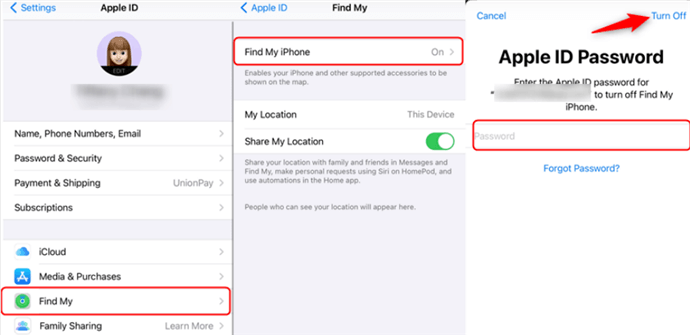
Step 4: Deactivate Find My iPhone by tapping the green bar.
The system might prompt you for your Apple ID password. Ensure you key in your password to confirm this action. All other options will disappear from your screen to confirm you’ve successfully turned off Find My iPhone.
Turn Off “Share My Location”
It’s usually those near you who want to monitor where you are. Turning off “Share My Location” in your privacy settings is a discrete way to stop sharing your location without them knowing. Follow these steps:
Step 1: Open the Settings app on your iPhone
Step 2: Choose “Privacy” and then tap “Location Services”
Step 3: Then select the “Share My Location” feature and turn off the switch next to it.
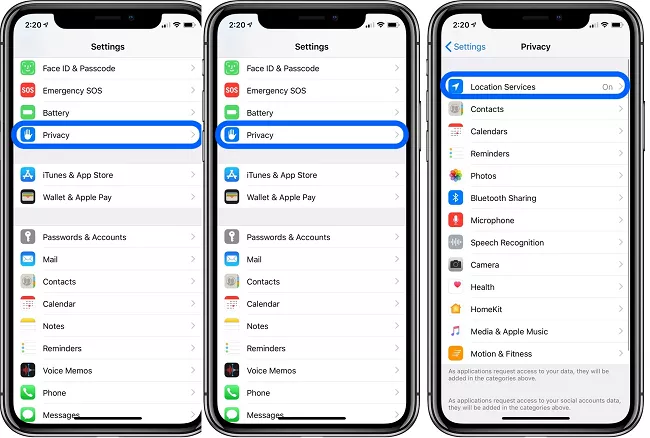
This will disable location services from being shared with anyone. This includes even those on your Contacts list.
Enable Airplane Mode
An easier way to stop sharing your location is to enable Airplane Mode on your device. This will prevent all incoming and outgoing data connections, including GPS location signals.
To enable Airplane Mode:
Step 1: Open the Settings app on your iPhone.
Step 2: Tap “Airplane Mode” to turn it on.
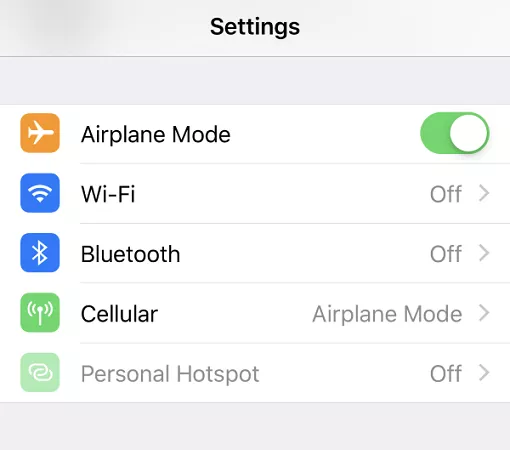
Your device will no longer be able to share your location.
You can also do this from your Lock Screen or Home Screen.
Step 1: Swipe down from the top of the screen to open the Control Center.
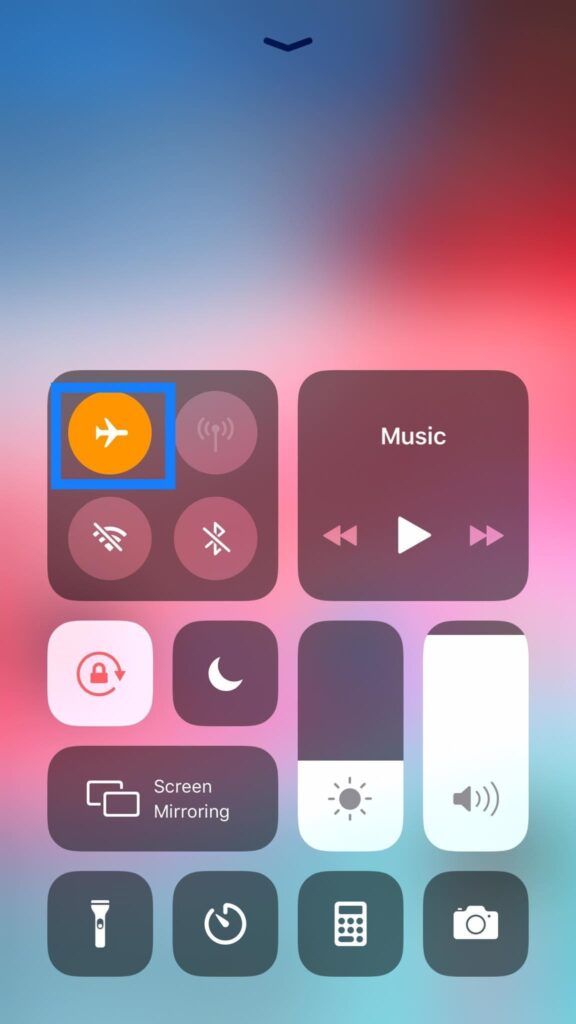
Step 2: Tap the Airplane Mode icon to turn it on.
The location of your device will no longer be shared.
Use Another iOS Device to Share Your Location
You can use another iOS device if you want to share your location with someone but don’t want them to know your exact location. This method will allow you to share your desired location without sharing your approximate location.
To use another iOS device to share your location:
Step 1: Launch Settings app on your iPhone and tap “Share My Location.”
Step 2: Then turn on the Share My Location feature by tapping the switch next.
Step 3: Take any other iOS device and launch the “Find My” app.
Step 4: Tap on the “Me” tab at the bottom of the screen.
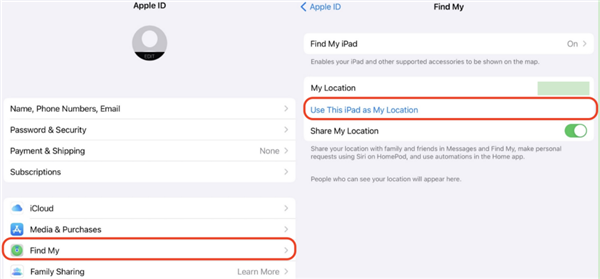
Step 5: Then tap on “Share My Location.”
This will set a virtual location to hide your precise location.
Disable Location Sharing on Android Devices
The Android operating system also has built-in location sharing services for maps, apps, and other features.
There are 2 ways to hide location on Android devices. If someone is using an Android spying app to track your location, you will need to take further steps.
Enable Airplane Mode
Enabling Airplane Mode will prevent your mobile phone from sharing your phone’s location with anyone. This is the easiest way to stop sharing location on an Android device.
To enable Airplane Mode:
Step 1: Swipe down from the top of your screen to reveal the Quick Settings panel.
Step 2: Tap the Airplane icon.
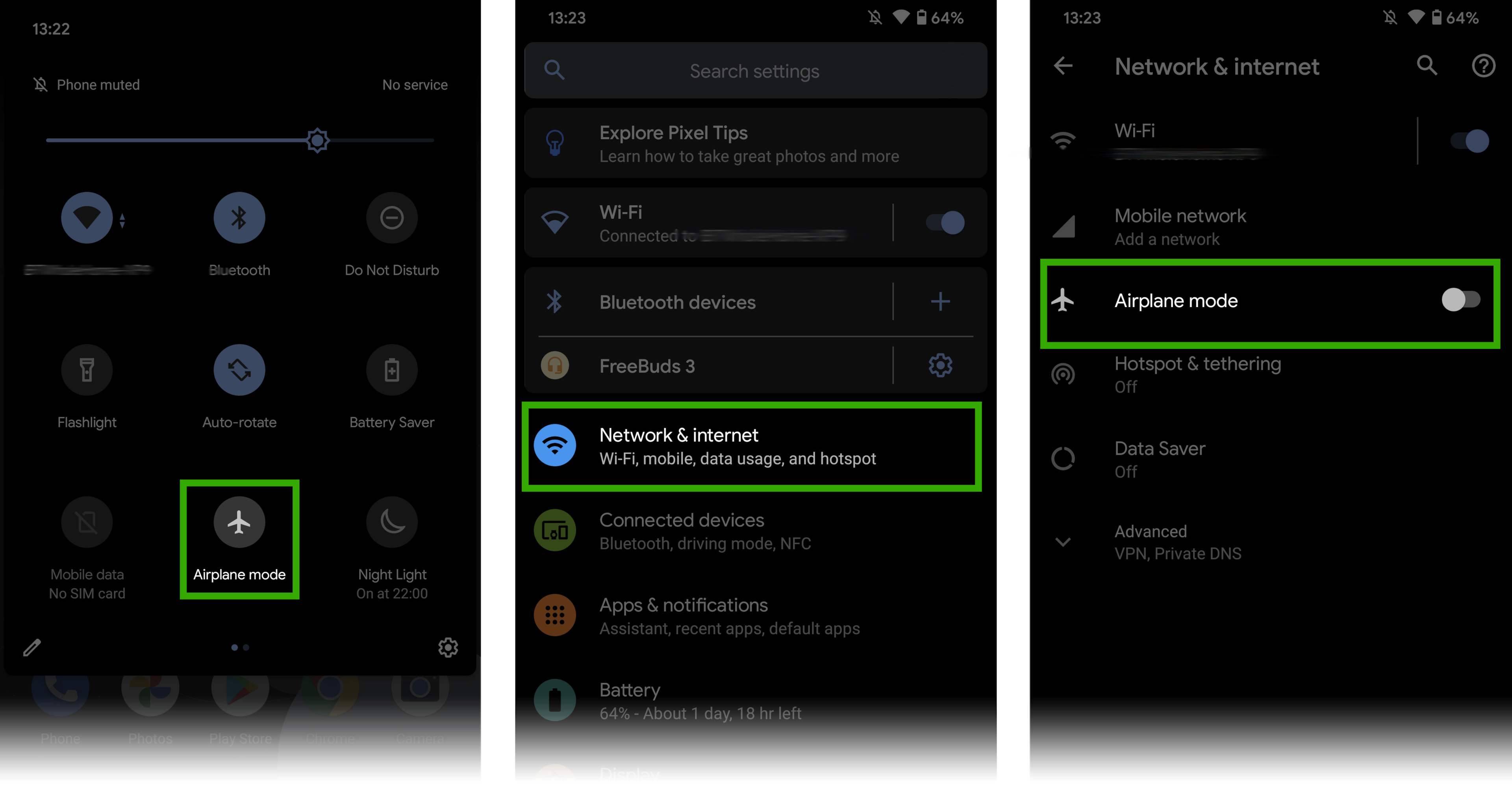
Step 3: A message will appear asking if you want to turn on Airplane Mode. Tap Turn on.
Your device will no longer share your current location with anyone until you turn off Airplane Mode.
Disable Location Sharing on Google Maps
You can disable location sharing at any time if you’re using Google Maps to share your location.
To disable location sharing on Google Maps:
Step 1: Open the map app and tap the Menu icon.
Step 2: Tap Location sharing.
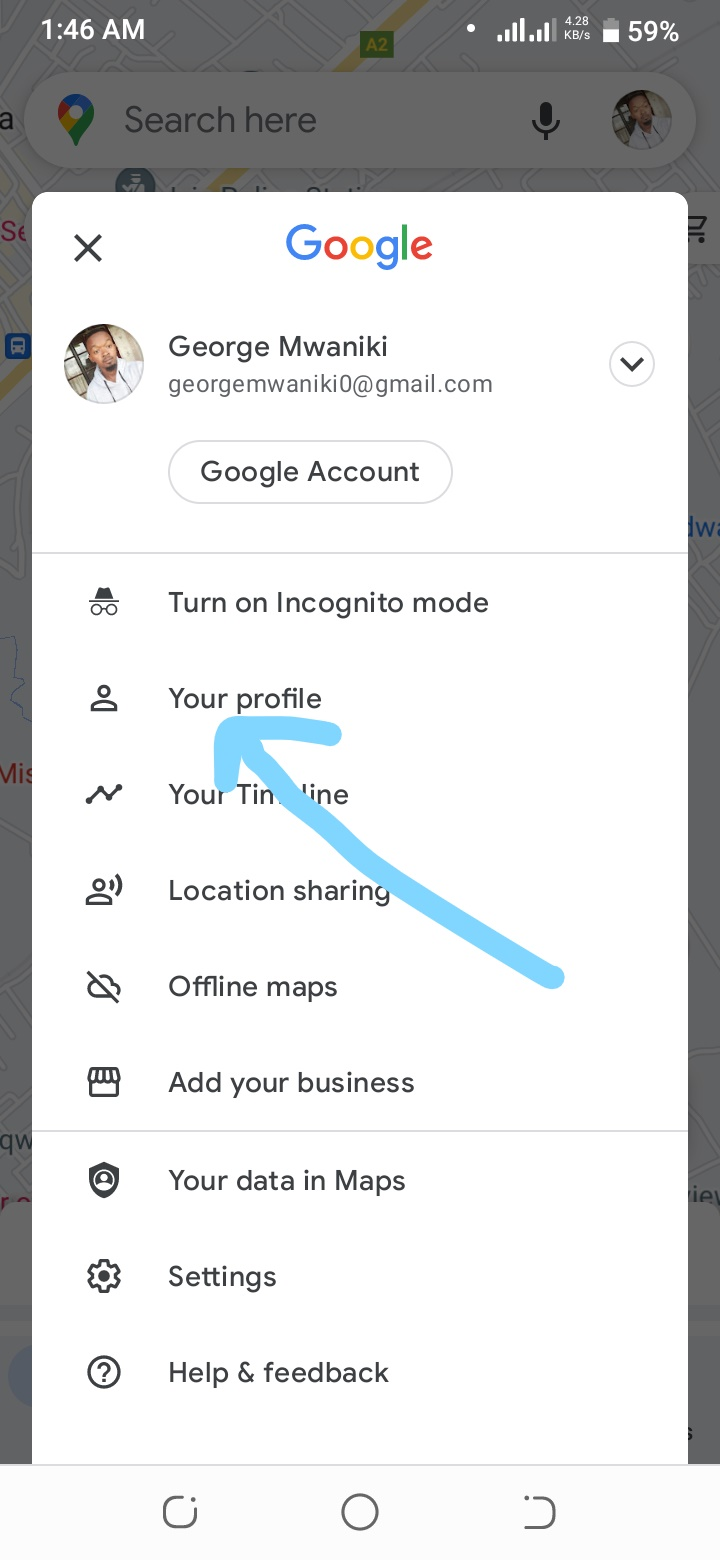
Step 3: Tap the contact or group you want to stop sharing your location with.
Step 4: Tap More.
Step 5: Tap Stop Sharing My Location.
You will no longer share your location with that person or group. You can always turn location sharing back on at any time.
FAQs
If I stop sharing my location with someone in Google Maps will they know?
No, Google Maps does not send a notification when someone stops sharing their location. If someone is tracking your phone via Google Maps, you can disable location sharing without them knowing.
If I stop sharing my location with someone in Find My Friends will they know?
No notification is sent when you stop sharing your location through the Find My Friends app. The only thing someone would see is that your device no longer shows up in their list of friends in the app.
Can my phone be tracked if Location Services is off?
Your phone can be tracked as long as it’s on and connected to a cellular or Wi-Fi network connection. The only way to avoid tracking is to turn your phone off or remove the battery. This will prevent your phone from being tracked by anyone.

